How to change your Username or Password on a computer
The following instructions explain how to change your username or password using a compter. See below for the instructions when you are using a mobile phone.
Step 1: Select the yellow button displaying your name at the top of the screen. This will take you through to your profile.

Step 2: Select the Preferences tab, and then select Change password and/or username.

Step 3: Enter your current password, then enter a new username and/or a new password.

Current password is a required field.
If you want to change your password but not your username, leave the New username field blank.
If you want to change your username but not your password, leave the New password fields blank.
Step 4: Click on Save.
How to change your Username or Password on a mobile phone
The following instructions explain how to change your username or password using a mobile phone. See abovefor the instructions when you are using a computer.
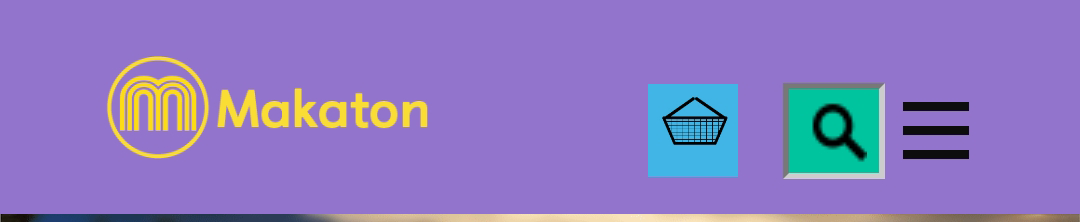
Step 2: Click on My Account:
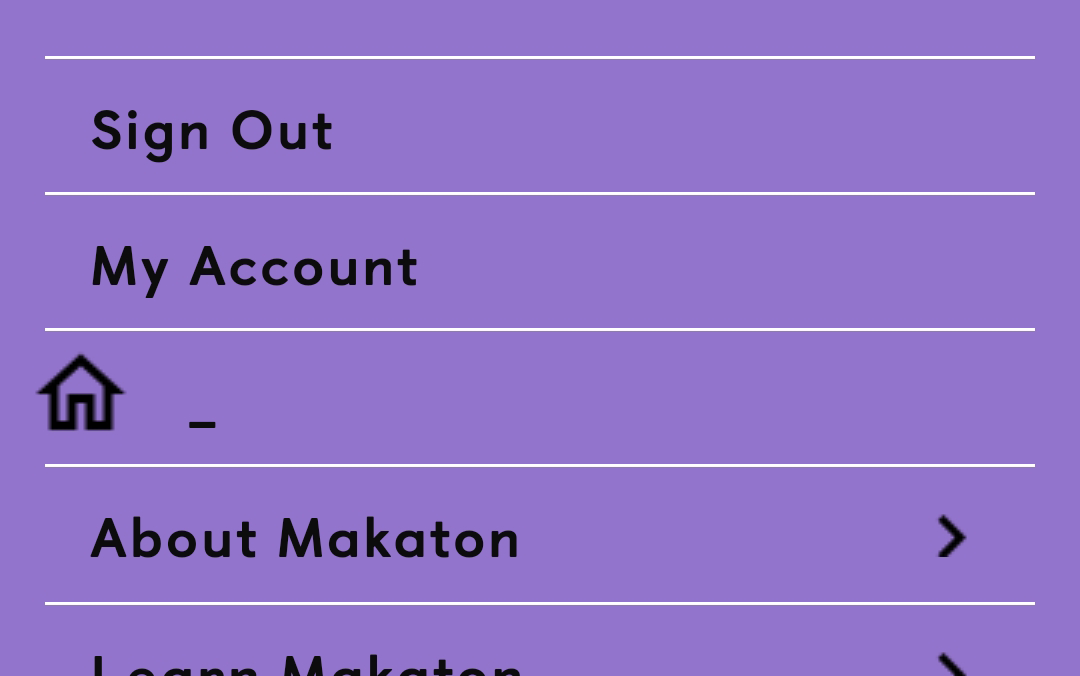
Step 3: Scroll down then click on Preferences:
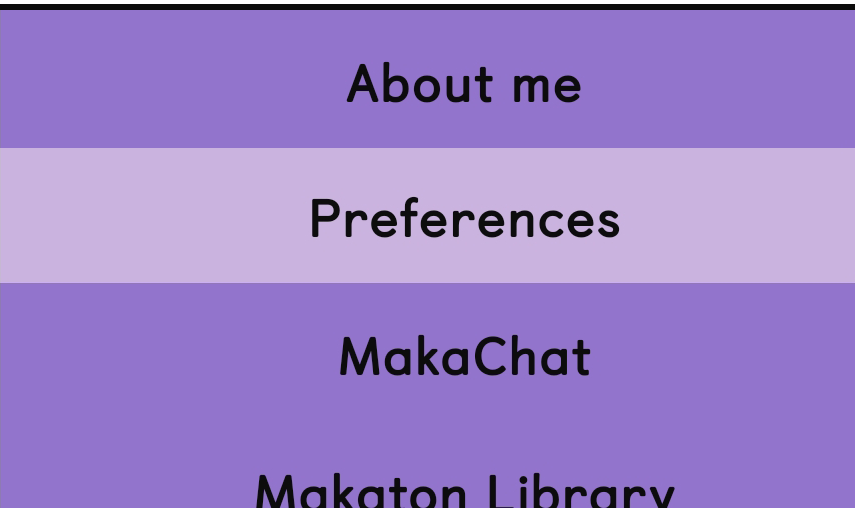
Step 4: Scroll down then click on Change password and/or username:

Step 5: Enter your current password, then enter a new username and/or a new password.
Current password is a required field.
If you want to change your password but not your username, leave the New username field blank.
If you want to change your username but not your password, leave the New password fields blank.
Step 6: Click on Save.
